Enabling Logging in ZCard and ZCal
If you are experiencing problems when syncing your contacts or calendars with ZCard or ZCal, a neat little built-in feature that will help our support team troubleshoot is to log sync sessions. The log file contains information on the conversation that takes place between your device and your Zimbra server. It also summarizes the results of the sync, and logs how many contacts / events were added, modified or deleted.
The Log file does not contain any sensitive information, such as passwords.
Follow the instructions below to enable logging:
- Open the Settings app, and navigate to the Accounts section.
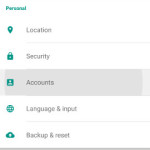
- Choose the app you want to enable logging for (ZCard or ZCal)
- Touch the Sync Settings option.
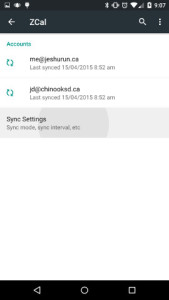
- Scroll to the bottom and check the box that says Enable Debug Logging.
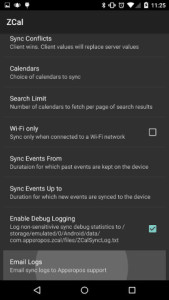
- Now go back to the previous screen, open the overflow menu and touch Sync Now, and wait for the sync to complete.
- Open Sync Settings again, and touch the Email Logs option.
- Select your favourite email client from the list that pops up (GMail, K-9 mail, etc). The compose window should pop up, with the log file attached.
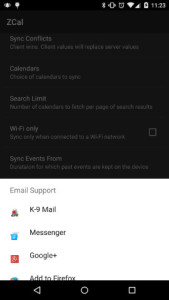
- Add a note to us in the message body and hit send.
- Finally, uncheck the Enable Debug Logging check box again when you are done, as your phone could take a performance hit if logging is left enabled.