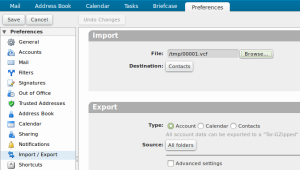Importing existing contacts on your Android device into Zimbra
If you have existing contacts on your device that are either stored locally, or are synced with an alternate provider such as Google, you can import them into your Zimbra account and sync them in ZCard with a few simple steps.
- Open the People app on your device, press the menu key or touch the overflow menu and then select "Import/export"
- Choose "Export to storage". Your contacts will be backed up to a file on your device. You can view the progress of the backup process in the notfication bar.
- Once the backup is complete, email the file to yourself (or use the ZDrive app to add it to your briefcase), and download it on your computer.
- Login to Zimbra and navigate to the preferences tab. Click Import/Export from the menu on the left.
- Under the Import section, choose the file you exported from your device (usually has a .vcf extension)
- You can optionally choose a folder other than Contacts to import the contacts into. ZCard will sync them to your device nonetheless.
- Once the import has completed, remove the contacts from your phone. If you use another provider such as Google or Whats app, turn off contact sync for these providers under Settings -> Accounts and Sync on your mobile device
- Setup ZCard. Your contacts will now be synced to your device and will automatically be backed up to your Zimbra server.